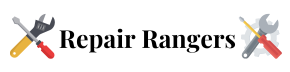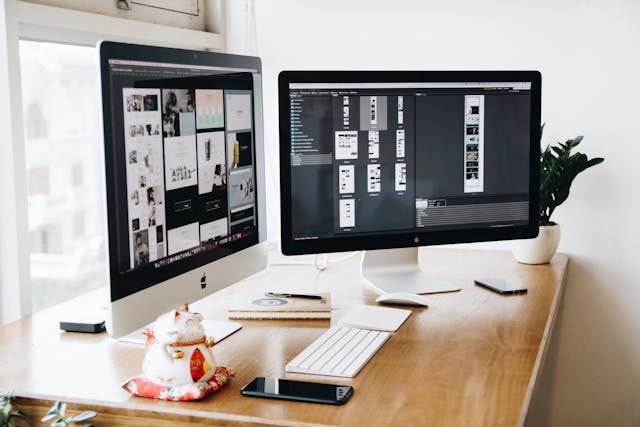Skyjem.com may redirect your browser due to a malicious extension. To remove it:
- Open Microsoft Edge and go to
edge://extensions/. - Look for any unknown or suspicious extensions and click Remove.
- Restart Edge and check if the issue persists.
Clear Browser Cache and Reset Settings
If the problem continues, clear cache and reset Edge:
- Go to
edge://settings/clearBrowsingDataand select Cookies and Cached Images. - Click Clear now.
- To reset Edge, go to
edge://settings/resetand select Restore settings to their default values.
Scan for Malware
Skyjem.com could be linked to malware. To remove it:
- Run Windows Security (Search for Virus & threat protection).
- Click Quick Scan and remove any detected threats.
- Consider using Malwarebytes for an additional scan.
Conclusion
Removing Skyjem.com from Edge requires checking extensions, clearing cache, and scanning for malware. Following these steps should eliminate the issue.