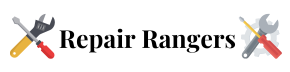If your AirPods Pro produce a hollow, whooshing, or high-pitched noise when you insert them, here are the most common reasons this can happen and practical steps to fix it.
Potential Causes and Solutions
1. Active Noise Cancellation (ANC) feedback or pressure effects
- Why it happens: In some cases, inserting the AirPods Pro too deeply or placing pressure on the microphone housing can induce a brief feedback loop or cause ANC to behave oddly, producing hollow, whooshing, or high-pitched sounds.
- How to fix it:
- Re-seat the AirPods so they sit comfortably in the ear canal without excessive pressure.
- Try toggling Noise Control off and on to see if the sound stops. On iPhone or iPad, with your AirPods connected you can open Control Center, press and hold the volume slider, then choose Noise Control → Off. You can also change this via Settings > Bluetooth > (your AirPods) > Noise Control. Apple Support: AirPods
- If the issue appears only when you press the stem/mic area, avoid applying pressure there while inserting or adjusting them.
2. Fit and seal problems
- Why it happens: A poor seal between the ear tip and your ear canal reduces bass and ANC performance and can create echoey or hollow-sounding audio.
- How to fix it:
- Try the different silicone ear tip sizes that came with your AirPods Pro until you find a snug, comfortable seal.
- Use the built-in Ear Tip Fit Test (available on supported devices) to verify the seal and sound quality.
- If you regularly lose the seal, consider trying alternative tips from reputable third-party makers that are compatible with AirPods Pro.
3. Firmware or software issues
- Why it happens: Outdated AirPods firmware or device software can produce unexpected audio behaviour.
- How to fix it:
- Make sure your AirPods Pro and the connected device have the latest updates. AirPods firmware updates install automatically when the AirPods are in their case, charging, and near a paired iPhone or iPad with internet access.
- For details on AirPods firmware updates and troubleshooting, see Apple’s guidance. How to update AirPods firmware
4. Dirt, earwax, or debris on the microphones or speaker meshes
- Why it happens: Blocked microphones or speaker ports can distort sound and interfere with ANC and transparency features.
- How to fix it:
- Gently clean your AirPods Pro using a soft, dry, lint-free cloth. For speaker meshes and microphone openings, use a soft-bristled brush or a dry cotton swab—avoid liquids, sharp objects, or abrasive materials.
- Avoid inserting anything into the microphone or speaker ports. If debris is stubborn, see Apple’s official cleaning recommendations. Apple Support: How to clean your AirPods
5. Additional troubleshooting steps
- Reset your AirPods Pro: Put them in the case, close the lid, wait 30 seconds, then open the lid and follow the reset pairing instructions (press and hold the setup button until the status light flashes amber, then white).
- Test on another device to determine whether the issue is with the AirPods or the original source device.
- If the problem persists despite trying fit adjustments, cleaning, firmware updates, and a reset, the microphones or ANC hardware may be defective. Contact Apple Support or visit an Apple Store or authorized service provider for inspection and repair. Get Apple Support for AirPods
If none of these steps resolves the hollow or whooshing sound, reach out to Apple Support or visit an Apple Store for further diagnostics and service.